After you've found a video you'd like to watch, select the video's thumbnail image to expand the video player and begin watching.
Player controls
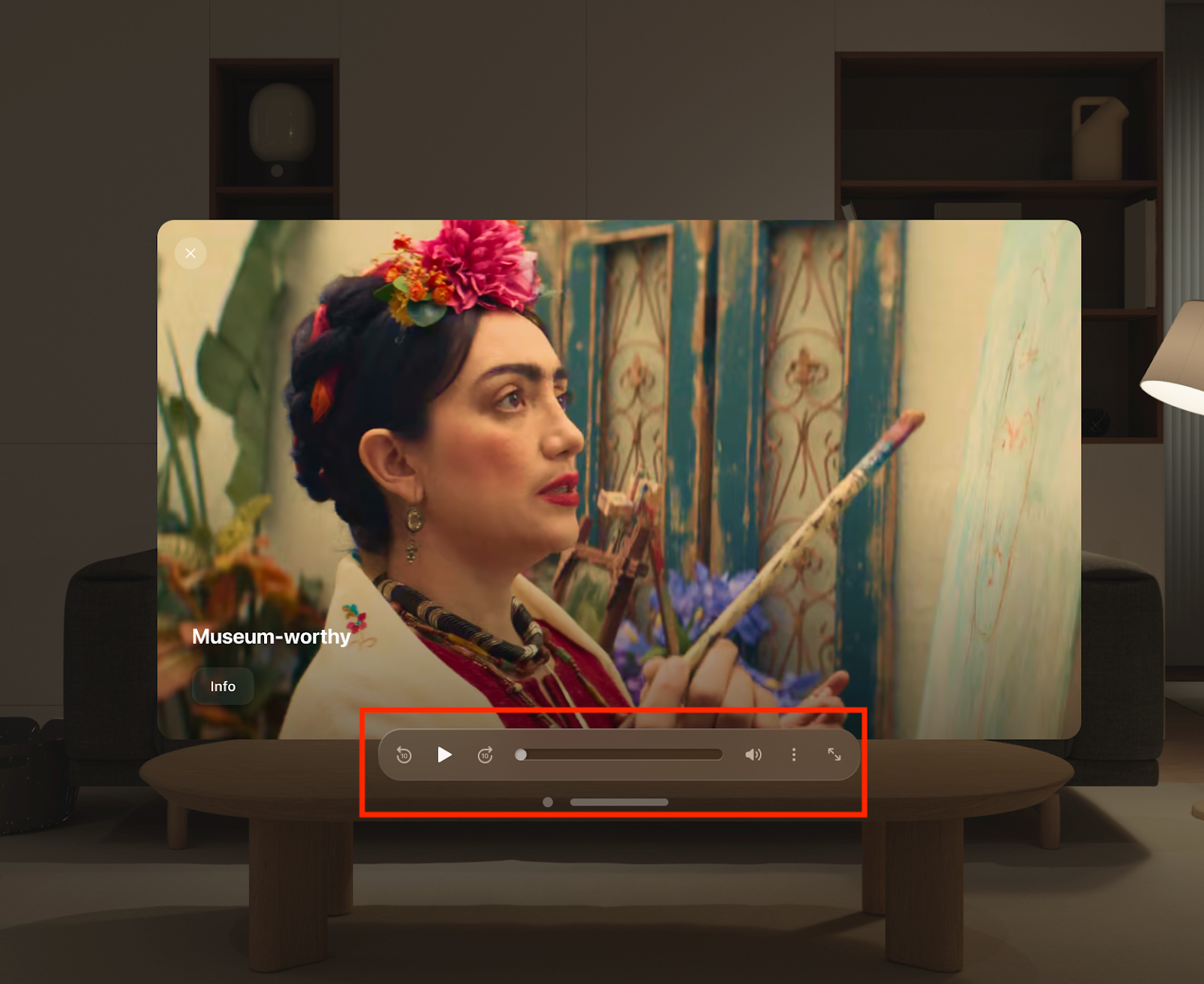
- Player Controls: Use the control panel to play/pause the video, rewind or fast-forward the video by ten seconds, control the volume of the video, or expand the video to full-screen mode.
- Overflow Menu: Select the three vertical dots in the player controls to open the overflow menu. In this menu, you can:
- Control captions
- Change the audio language (where available)
- Change the playback quality and speed
Info
Select the Info button to the left of the video player to display more information about the video and to like or share it.