This article discusses bulk editing for collections metadata.
How can I bulk-edit metadata for collections?
You can bulk edit various components and metadata for multiple collections at once from the Collections page.
- From your admin page, navigate to Content > Collections. Select the checkbox to the left of each collection you wish to edit.
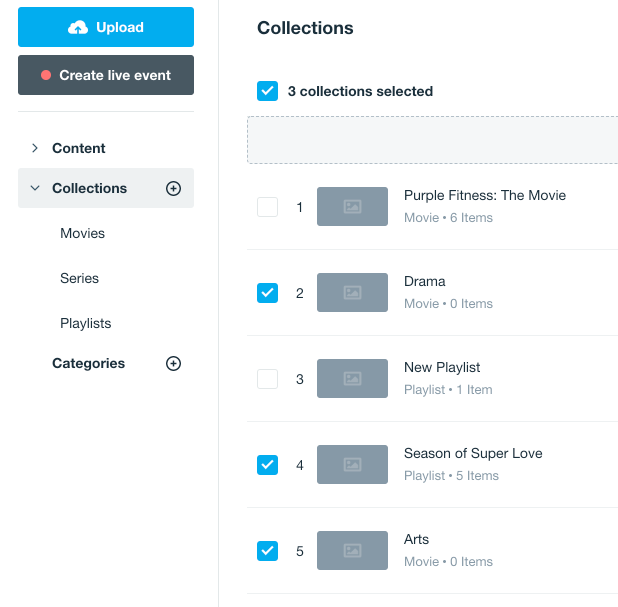
- In the upper right corner of the page, an Edit drop-down menu will appear. Click that to reveal five options.
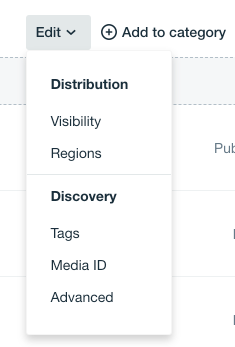
- A modal will open up for the component you selected:
- Visibility: Configure whether the selected collections are published or not.
- Regions: Set geo-block allowances or restrictions for the selected collections.
- Tags: Add, remove, or replace tags on the selected collections.
- Media ID: Add a media ID for all of these videos.
- Advanced: You can add your own image metadata or custom metadata for the selected collections.
- Be sure to apply the setting before closing out of the modal.
You can also use the same bulk-checking of collections and add them to Categories. Instead of opening the Edit menu, select Add to Category. This will allow you to put the selected collections into an existing category or create a new one for them.
Finally, you can bulk delete collections by checking the relevant collections and selecting Delete. This will permanently delete those collections and cannot be undone.