The Top Videos tool helps you discover which content on your network is the most popular with your customers. This can offer insight into which videos are the most watched, played, and finished. This information is pulled from all of your video content including subscription, transactional, and live videos.
In this article
Where can I find Top Videos?
To view and export a list of your top videos on Vimeo OTT, navigate to the Analytics drop-down menu at the top of your Admin dashboard and select Top Videos.
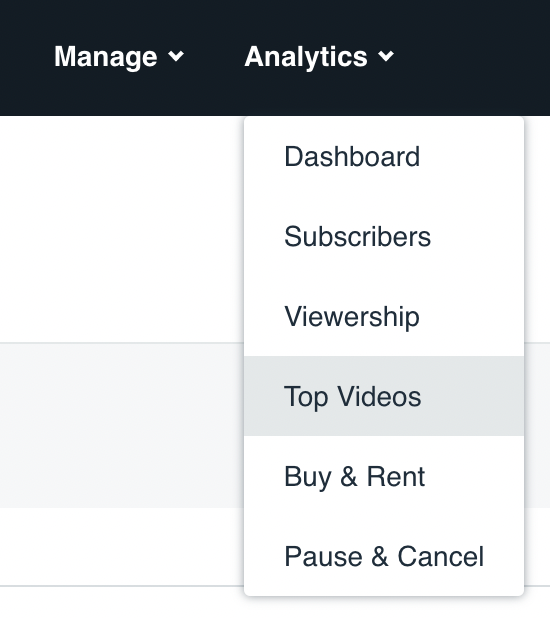
The list of all videos is displayed as default with the Views count in descending order.
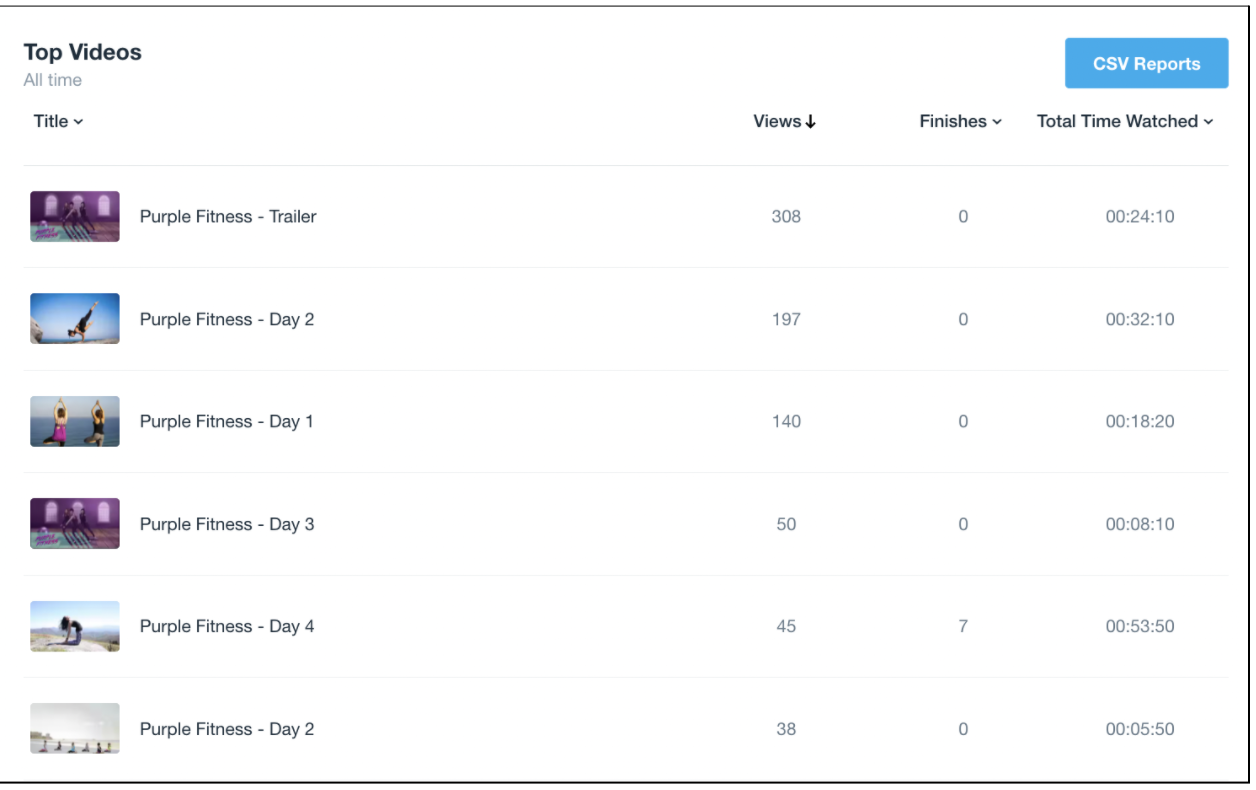
You can customize the views count in ascending order as well. You can export the CSV report from the download button in the top right corner. Separately you can check the stats for each video, read here to know more.
How to filter videos over a time period?
There are several pre-set options for adjusting the time. These include the Last 24 hours, Last 7 days, Last 30 days, and Last 365 days. Simply choose the desired range and click on Send to receive a CSV summary of the videos viewed in that time range.
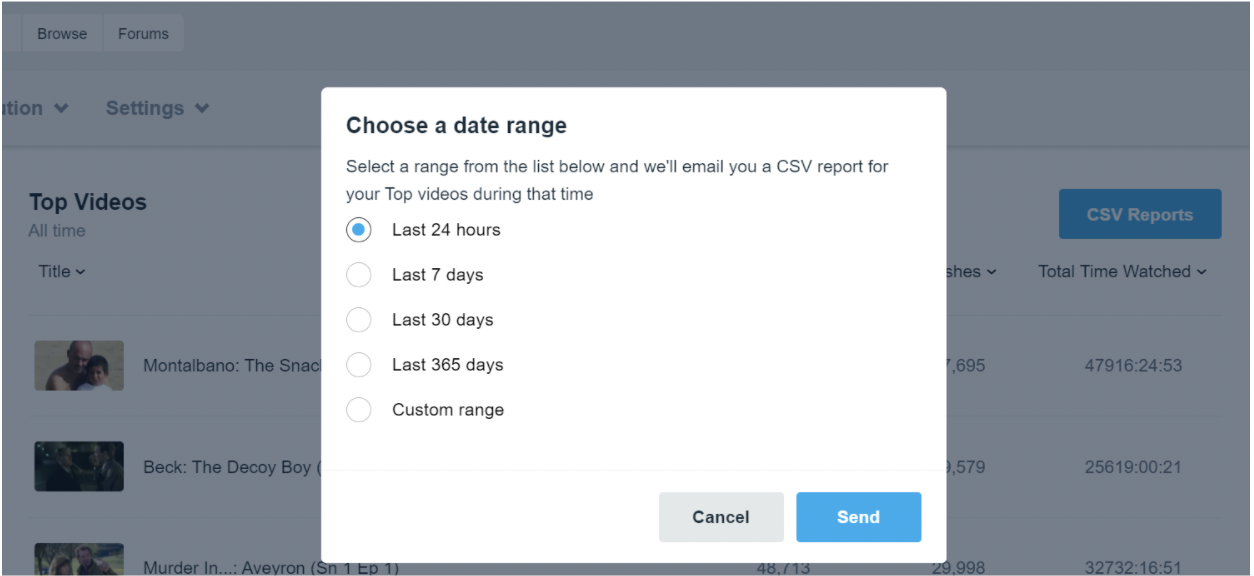
You can also select the Custom range to set a custom start and end date. This will show you all of the top videos between the dates of your choice.
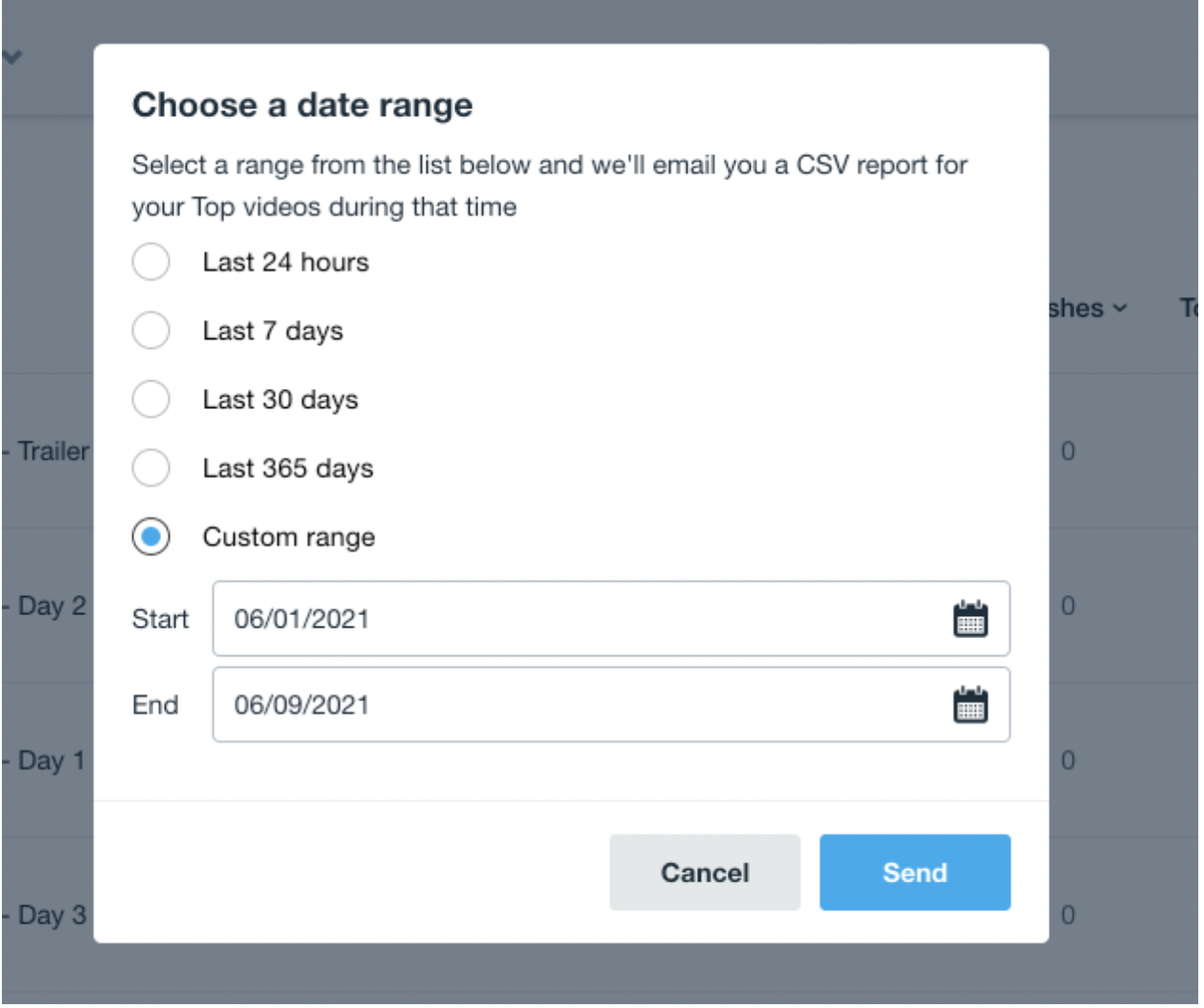
After choosing this option a calendar will appear. Pick both a start date and an end date using the pop-up calendar. Click the arrows to go backward and forward in the calendar. After selecting dates, click Send and the data will be emailed to you in a CSV format containing the top videos during that date range.
Sorting options
All tabs can sort the data in descending order by default. Clicking the tab again will sort the data in ascending order.
Title: This sorts by the title of the video as found in your collection.
Views: The number of times your video started playing. Count the number of times a person has hit the play button to start a video or the video auto-played. Not counted during pause/play interactions.
Finishes: The number of distinct sessions in which a video is played to at least 90% of the video’s duration. Not counted for live videos.
Total Time Watched: Total duration (hh:mm:ss) the video has been watched.