This article discusses Video Stats. To track detailed analytics on each of your videos, select the Stats tab which can give access to information about who is watching your video, where they’re from, and what devices they use.
In this article
How to read video stats?
- Go to the Content tab of the admin, where you can see all of your uploaded Videos.
- Click on a video to select it, then navigate to the Stats tab.
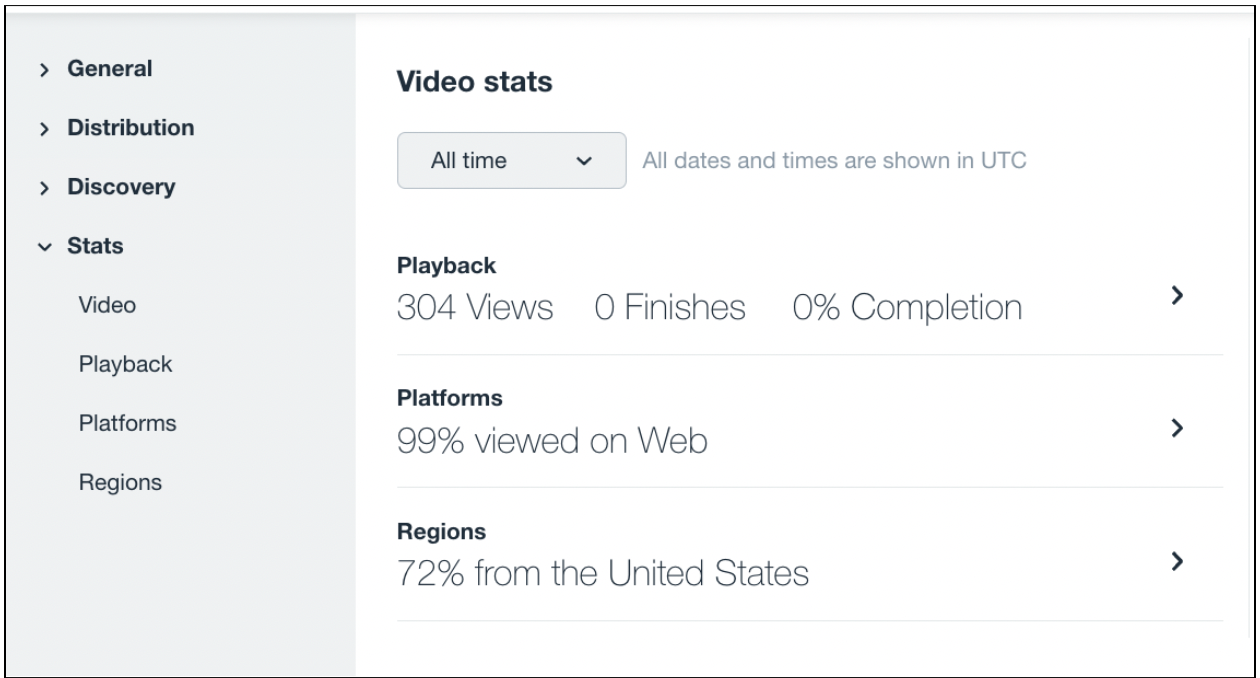
You can retrieve data by adjusting the time from several pre-set options. These include the Last 24 hours, Last 7 days, Last 30 days, and Last 365 days. Choose the desired range, then click Send to view the information for that time range.
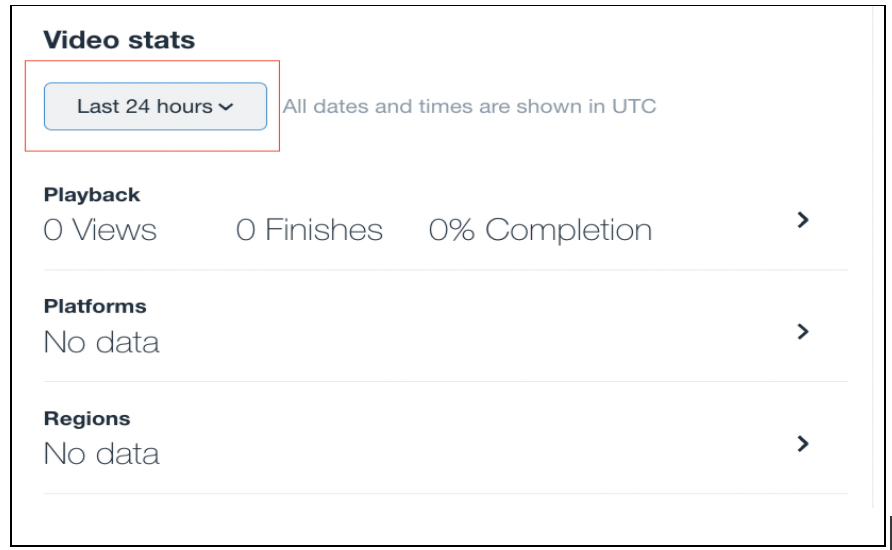
You can also select the Custom range to set a custom start and end date. This will show you all of the top videos between the dates of your choice.
Playback: Unique plays, total finishes, and watch time broken down by day, plus a graph to show you change over time. You'll see a summary of playback, watch time, and completion (how many people watched at least 90%). You can also dig deeper into the analytics by clicking on the sections below.
- Playback: Plays, finishes, and watch time broken down by day, plus a graph to show you change over time.
- Platforms: How many times the video has been viewed on the web, iPhone, iPad, Android, Roku, Apple TV, or other.
- Regions: Plays, finishes, and watch time broken down by geo-location.
Stats are not updated in real-time, but you can expect your analytics to populate within three hours. Video stats are for both Live and VOD views. The finishes and completion% count metric is valid only for VODs alone.
Stats for Live videos
You can find stats for your live videos by going to your Content tab, then finding your live event there. Click into the live event, and scroll all the way down on the left sidebar to find the Stats tab. There, you'll see analytics for your live video as it's streaming. These numbers refresh upon page load.

Once your event is over, "Watching now" will say 0.
From the end of your live broadcast onward, your live video is converted to a regular VOD, and the analytics for it will be available in your dashboard, just as they would be for any other VOD. You can see the dashboard walkthrough here.
In the event that your live stream is stopped, and then started again, each session will result in separate VOD clips. However, the Live Stats (as seen in the image above) for Total Viewers will be available from the Stats tab of the last event to go Live.