What are community forums?
A forum is a place for customers and fans to gather to discuss your content, related topics, and build a community around you and your work. Forums are available for all sites, but we find they are particularly successful for subscription networks or series.
A note about Forum moderation: When you enable Forums, you will see a prompt to agree to the terms of moderation. This means that you take ownership of moderating your viewers’ comments. Vimeo OTT is not responsible for moderating this content but it does need to adhere to the Acceptable Use Policy as outlined in our Terms of Service. Without agreeing to these terms, Forums cannot be turned on.
If you already have Forums enabled, a window will pop up automatically when you navigate to your Dashboard asking that you agree to the terms of moderation. If you do not agree to the terms, your existing Forums will be deactivated and hidden. They will be reactivated with existing content if you agree to the terms at a later time.
See below for the moderation and management features available with Forums.
Note that if "Made for kids" is enabled on your site, forums are disabled by default.
In this article:
How do I turn forums on or off for my Vimeo OTT project?
Forums are disabled by default when a new project is created. To manage their availability, head to the website settings page of your Vimeo OTT project; you can get there by navigating to Manage > Site > Settings > General.
Scroll down until you find the Forums setting (two settings below the Custom domain option). Select the corresponding checkbox, then agree to the terms of moderation to turn forums on. Be sure to click Save changes at the top of the settings page.

How do I manage forum boards?
Head to the forums main page on your site by clicking Forums at the top of your main admin page. When your forums are turned on, a default General board is auto-created. If you want to make any changes to that board’s description, click the Edit button next to it.

On the edit page, you will be able to change the board’s name, add a description, alter the board priority (order of display), and make the board private.
Note: Making a board private means it will only be visible to your customers. People who stumble upon your site, will not be able to see or comment on your private boards unless they become a customer by buying/renting/subscribing.

If you want to create additional boards for different topics, go to your main forums page and click New Board at the top.

What are threads and how do I manage them?
A thread is a single topic of conversation within a board. You can start one by clicking New Thread.
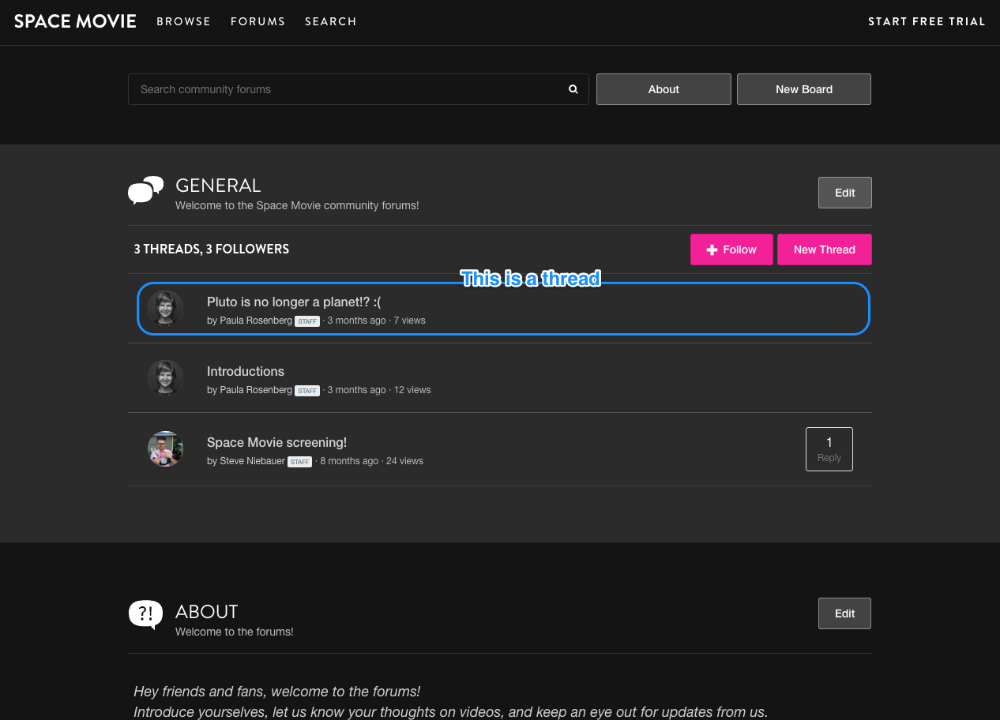
You will create a topic title for your thread and add your thread message. You can also choose which board it will post to. When you are ready to publish your thread, click Create.
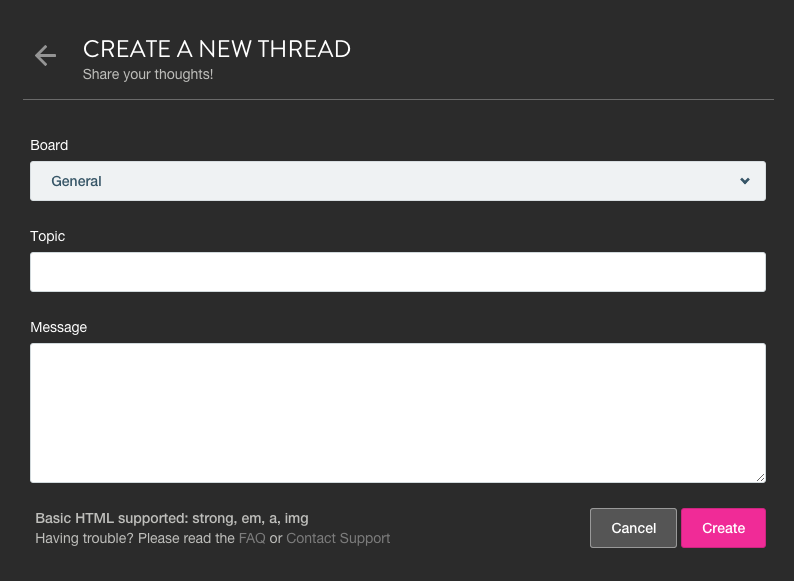
How do I reply or comment within a thread?
Within a thread, you can reply directly to someone's comment, or you can leave your own comment.
To reply to a question or comment left on your forum, click the Reply button underneath the comment or thread you want to respond to.
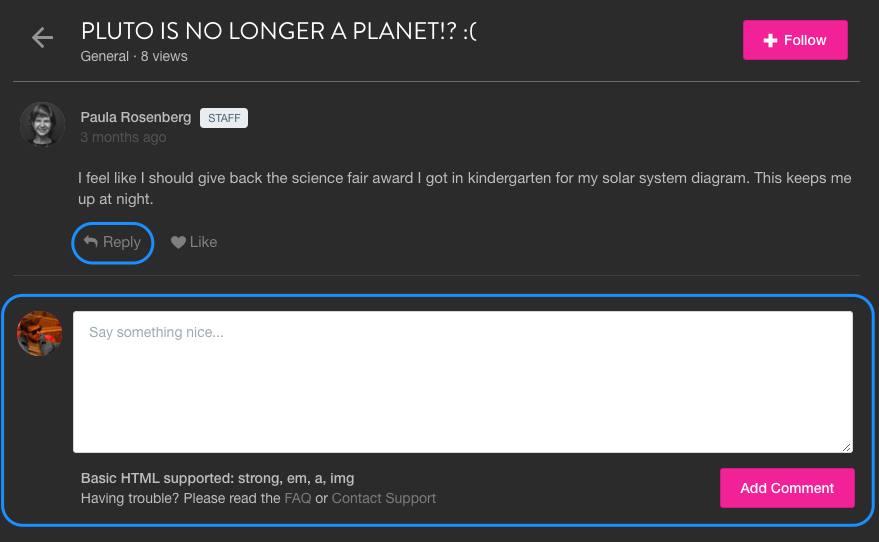
After you type in your message, hit the Reply or Add Comment button to publish your response.
How do I lock, stick, or delete a thread?
Each thread has a drop-down which will let you:
- Lock - Locking allows others to read the thread, but disallows further commenting.;
- Stick - Sticking a thread "sticks" it to the top of the forum boards thread listing.
- Delete - Deleting removes the thread and all of its comments.

How do I edit/delete a comment?
To edit or delete an individual comment within a thread, hover over the comment you wish to edit/delete, click the “X” icon to delete, or the edit icon to edit.

How do I create a private board (only for customers/subscribers)?
If you want a special private forum board only accessible by your customers (purchasers/renters/subscribers), go to your main Forums page and click the New Board button.

Enter the details of the board on the next page: name, description, priority, & check the Make Private box.
This will make it only accessible to your paying customers. There will be a Private tag on the board.

NOTE: you can also edit existing boards via the Edit button to make them private as well.

Can customers view forums in the viewing apps?
Unfortunately not; forums are only accessible on the web via a browser.
What are some good forums best practices?
Forums allow you to grow the community around your video content. Here are some good forums tips:
- At first, you (as the seller) will be a lot more engaged in starting threads and engaging your community in conversation. Don’t wait for the community to find the forums. Start threads and reply to comments often.
- You may want to include a basic policy on your Forums page to outline your guidelines. This doesn’t have to be detailed. You can look at the Vimeo OTT community guidelines for inspiration here. You can edit the default text of your community guidelines at the bottom of your forums page.

- Ask your community to follow the forums so they will receive updates when new threads are posted.
- Add a link to forums on your homepage in order to get your community to engage. Note: we auto-include this link on some of our Vimeo OTT themes.
- Create boards to group threads around a broad topic together. You have the ability to make any board public or private. Public boards are a great way to get potential customers to view conversations around your content and want to get engaged with your project. Private boards give you the opportunity to offer exclusive members-only access to a discussion, making customers feel like true insiders.
Basic policies that many forums have:
- Be respectful and courteous to fellow community members.
- Don't post spam.
- Don't post bad language & profanity.
Sample thread/category topics:
- Audience reaction to a video or episode
- Polls around current or future content
- Announcements & events such as screenings, promotions, etc.
- Contests/Giveaways
- Q&As-You can either respond via a board dedicated to the topic or release future videos responding to questions fans leave